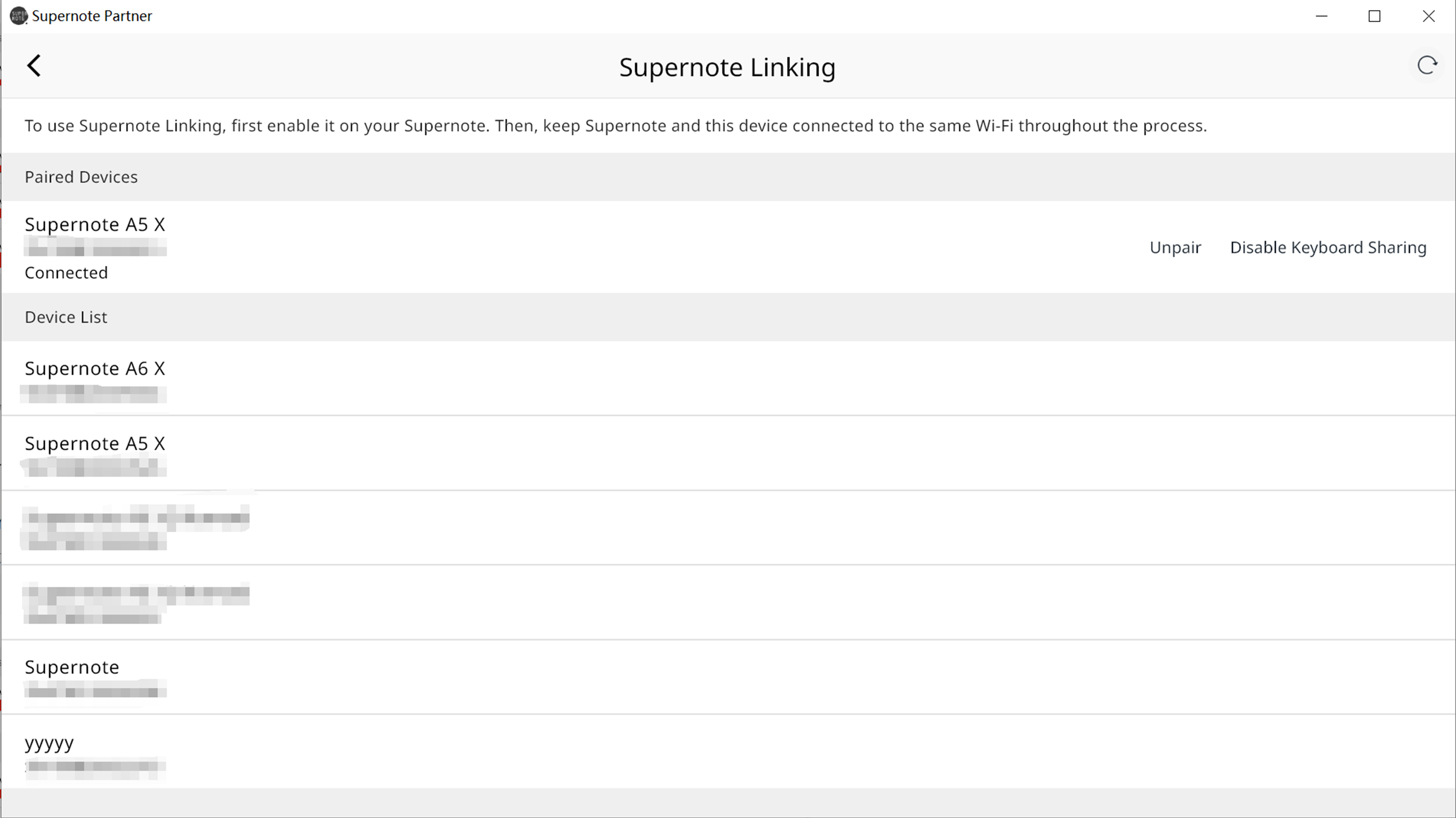Supernote Partner App for Desktop
Table of Contents
Supernote Partner is a companion application for Supernote devices. This desktop application allows you to manage synchronized notes and documents, plus it offers intriguing features like keyboard sharing for you to explore.
For Windows & macOS
V2.5.6 Release
Updated on Dec 29, 2025
Optimized:
- [System] The app now retains the previous window size settings when reopened.
Fixed:
- [System] Fixed the issue where strokes drawn in the InkFlow app failed to display on some macOS devices while the Supernote Partner app was running.
- [Sync] Fixed the issue where syncing files in the app on macOS devices would fail when the .DS_Store files and their numbered copies, such as .DS_Store(1), were included in a sync folder.
For Linux
Under development.
Keyboard Sharing
1. Select your Supernote device you want to pair with from the list.
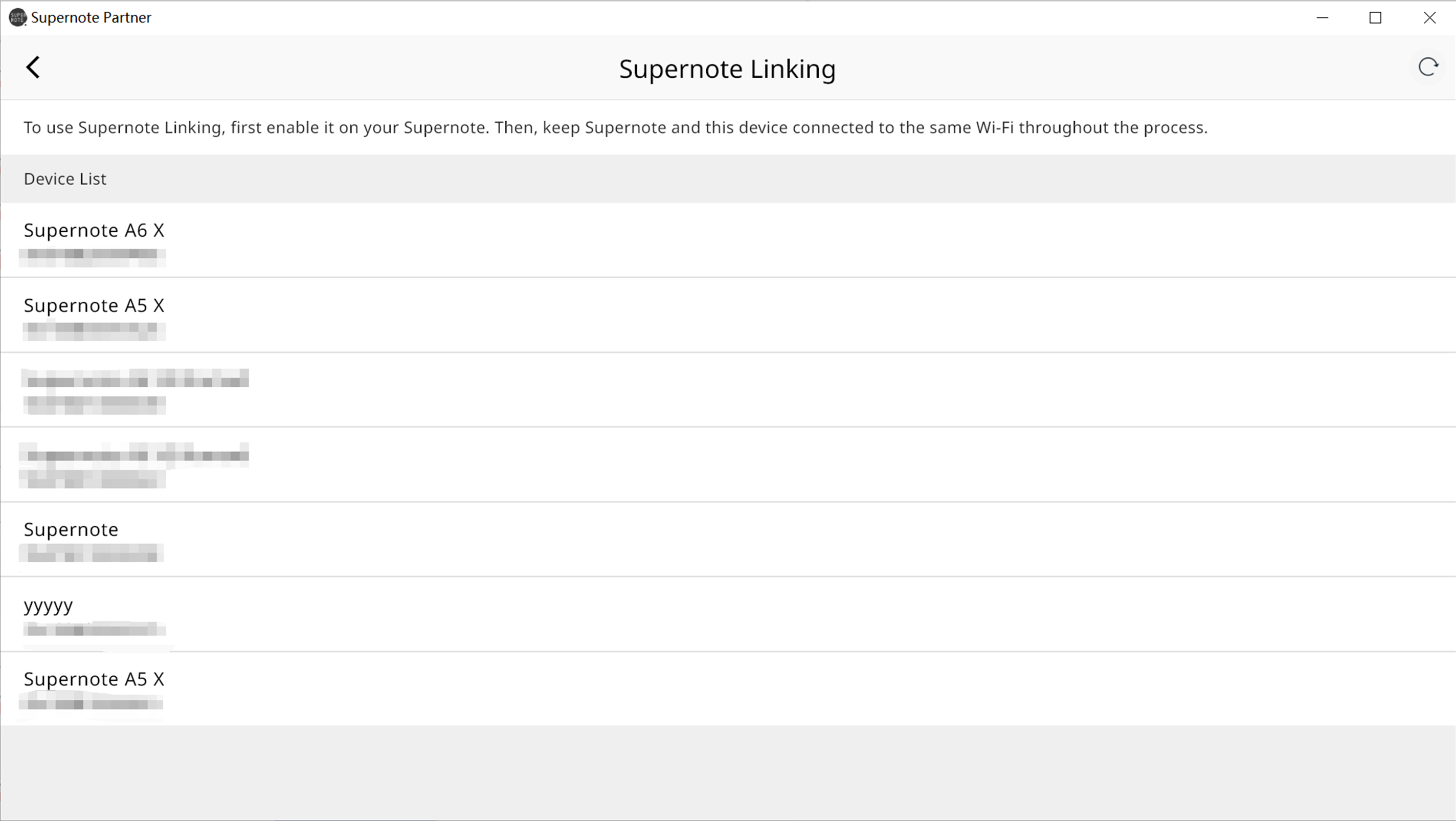
2. After successful pairing, click "Enable Keyboard Sharing".
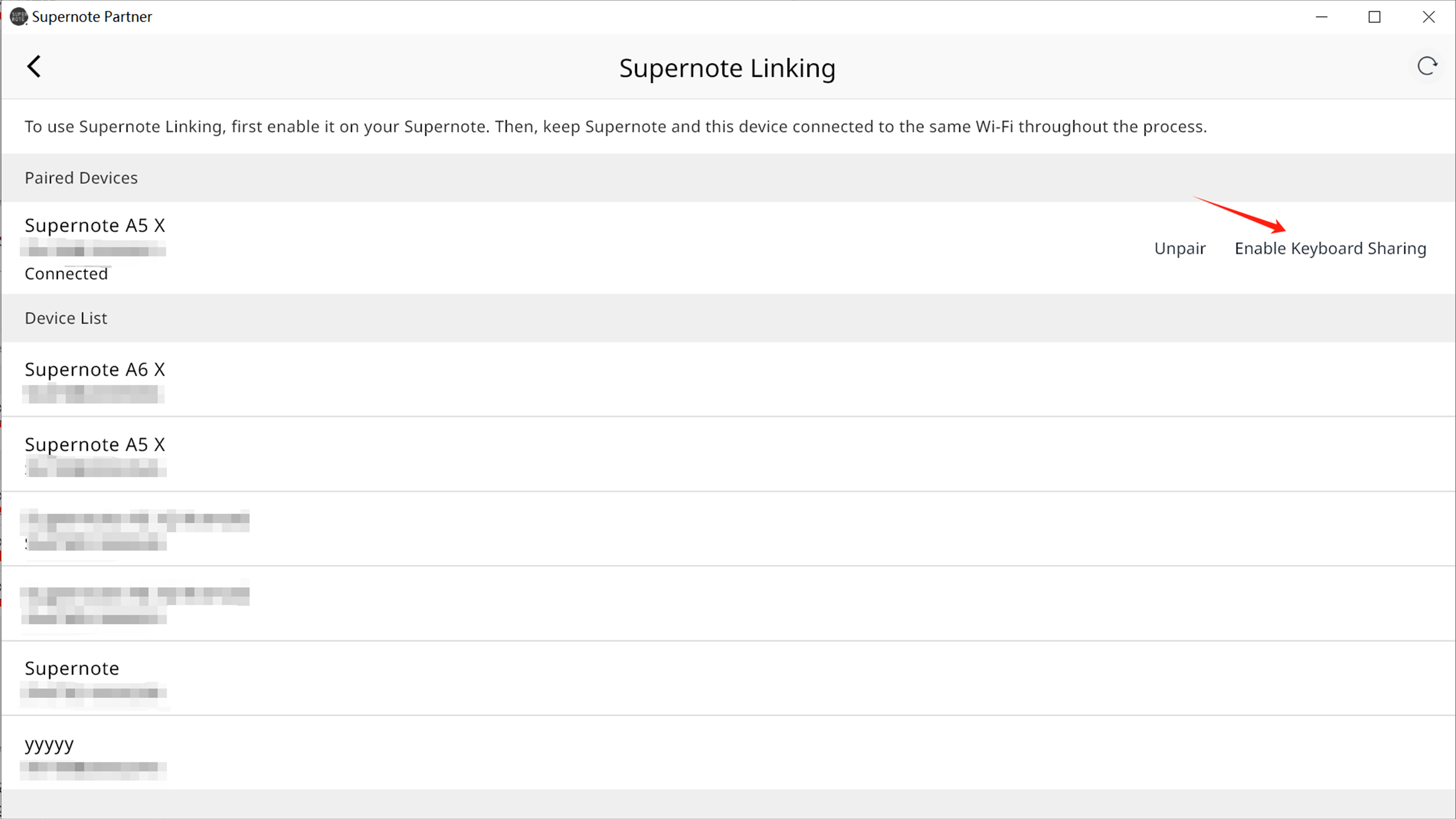
3. You can create a Word document on your Supernote device and conveniently enjoy typing on your PC's keyboard.
4. Please note that keyboard input can only be shared to your Supernote device when the interface is displayed in the foreground.